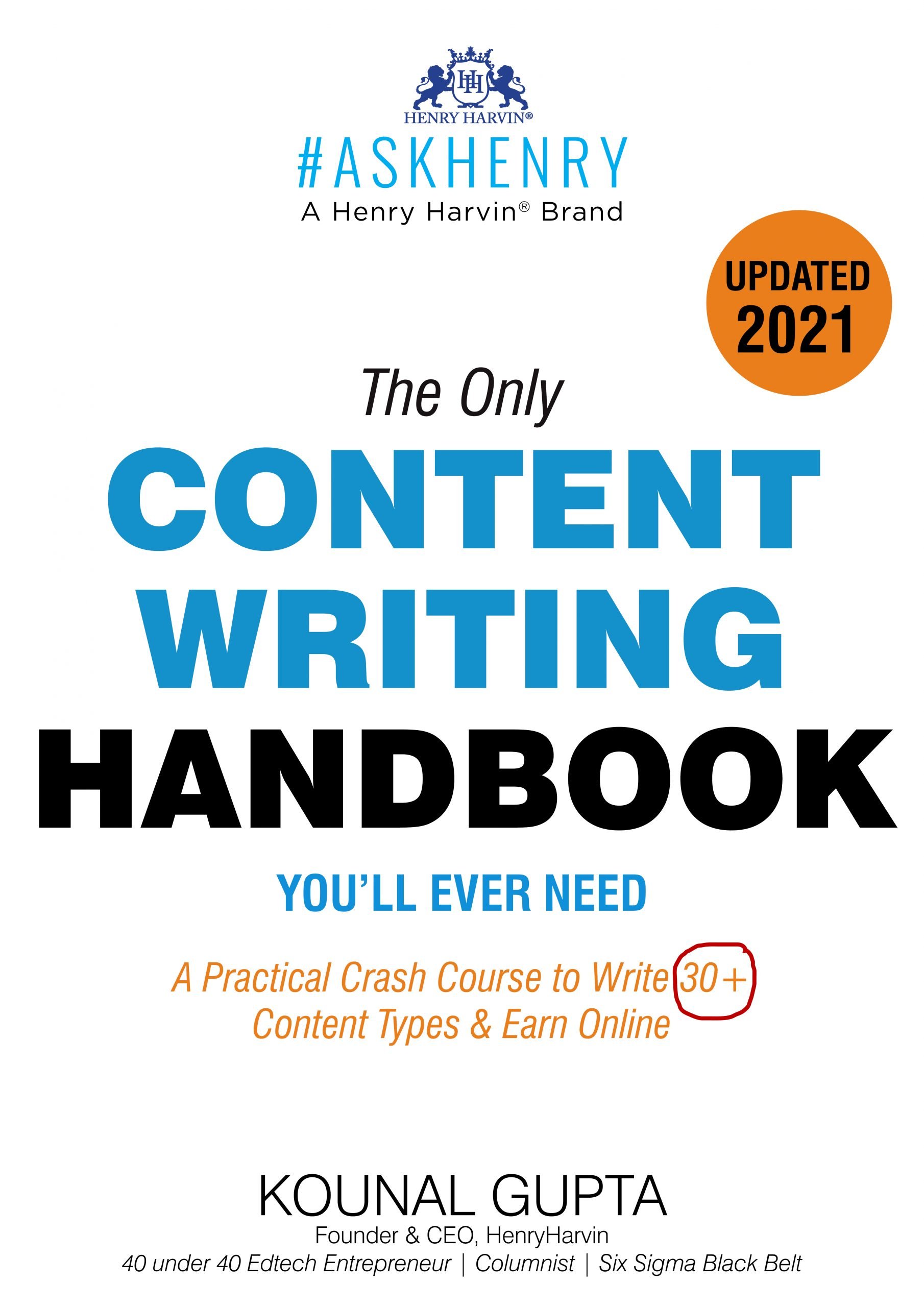Table of Contents
Want to create a Dashboard in Power BI for your business? A business intelligent software that enables you to create a Power BI Dashboard with all necessary information regarding your business— think who wouldn’t love that? Well, Microsoft loves business and its customers. It has introduced a Power BI Dashboard to convert your Excel, cloud-based, and on-premises hybrid data into digestible and desirable forms.
How do you create a dashboard in Power BI?

It can be overwhelming sometimes to learn business analytics. Though we all are “digital gurus” of our own, keeping pace with new technology is still challenging. But, don’t you worry?
However, you can learn How to create a Dashboard in Power BI, and choosing the right Data Science Course In India at the correct time is the best learning option. Here are some tips for you before you start:
- You don’t need to be an IT specialist to create a dashboard for your business, we’ve got you!
- Cluster all the important data. For example – sales over time, total budgets, annual revenue, etc.
There is no standard model or template for the dashboard. Different organizations and institutes have different needs. So, the mantra is: Learn, Modify, Filter, and Create.
Step 1: Download and Install Power BI software
First and foremost, the easiest step is to download Power BI software to create the dashboard in the following manner:
- Visit the Official Power BI Website to download it for your desktop.
- Downloads > exe. file > Next > ☑I accept the terms in the License Agreement > Choose the destination folder > ☑Create a desktop shortcut > Install > ☑Launch Microsoft Power BI Desktop > Finish.
Step 2: Import your data to Power BI
Upcoming Batches of Business Analytics Certification :-
| Batch | Mode | Price | To Enrol |
|---|---|---|---|
| Starts Every Week | Live Virtual Classroom | 15000 | ENROLL NOW |
You need to have a data set for creating a dashboard. Eventually, Power BI will sort your data into slices, pie charts, bars, and graphs to provide insights in the most straightforward and sophisticated way. After installing, a homepage of Power BI will open up automatically:
Navigation pane > My Workspace > Get Data at the bottom of the menu >Files>Get> Find your Excel file and click Connect> Select Import, and Power BI will automatically import the data.
Step 3: Customize the Power BI Dashboard
Once your data is imported, a dashboard like Figure 2 is generated. All you are left with; is customization. We will cover in brief here how to do Customization in Power BI.
How to Set the Title of the Tile
Go to the upper right corner > More > Edit Details > Tile Details > Change the Title or add a Subtitle.
How to Set the Behaviour of the Tile
Go to the upper right corner > More > Edit Details > Tile Details > Set Custom Link > Link > Select the Tile you want your customers to land from the dropdown menu > Apply.
How to Change the Theme of a Dashboard in Power BI
Go to Edit dropdown menu > Dashboard Theme > Select > Click & Save.
How to choose a Visualization type of Dashboard in Power BI
Go to the Visualization tab > Choose your preferred best chart (Figure 3).
Furthermore, to impress your customer, don’t forget to go through Field Panels and access more visualization options.

How to Change Appearances and Formatting?
Go to the Visualization tab > Format Visual tab > Make alterations in the X-axis, Y-axis, Legends, Small Multiples, Gridlines, Zoom slider, Data labels, and Plot area background.
How to Add Reports to the Power BI Dashboard?
Go to Workplace > Create > Report > Pin a visual from the visualization pane > Add relevant data from the drop-down menu > Edit.
By the same token, to create an appealing look in the dashboard, you may organize and arrange spaces in the margins, add enough spaces around each chart, and set eye-catching colors to specific sections of the dashboard.
How to Set Alerts in the Power BI Dashboard?
Anyone can set alerts in the Power BI Dashboard, who has access to this one. After all, personalized alerts also can be set for each worker in various locations. As a result, Alert notifications are sent to the Notification Center of Power BI or the user e-mails. Let’s follow the steps to set an alert:
Firstly, go to the More Options menu > Manage Alerts > Add Alert Rule > Set on Active Switch.
Moreover, You can learn all essential skills with the help of Data Science Training including Power BI training.
How to save and share the Power BI Dashboard?
As a result, you may have completed all the editing to the Power BI Dashboard, save your work, and share it with clients, stakeholders, and co-workers. Afterward, follow the next steps to achieve those stages.
Go to the File > Save.
You can share the report in the Workplace, from other Power BI mobile apps, from a Power BI Desktop with SharePoint and OneDrive integration, and from a Power BI Desktop to the Power BI Service. After that, the sharing of the Power BI Dashboard can be achieved by a report link or by direct access.
Follow the steps to share the report link:
Firstly, select Share any lists of reports or an open report > Share via PowerPoint, Outlook, and Teams or Share to people in your organization by clicking View & Share > Copy link >Send.
Another way to share the Dashboard by direct access:
Select Share from the list of dashboards > Grant users or groups direct access > Enter the name or e-mail address of the user or group > Grant access.
Best Platform To Learn Dashboard in Power BI
Let’s say, you want to take a tour of Henry Harvin’s Power BI Certification Course, which is one of the best options to learn Power BI. Before you start your journey, you are discovering one of the biggest E-learning Stages in the entire world. Soon, you will find out, that Henry Harvin offers 1200+ courses across 37 classes. Guess what? This e-learning platform not only has more than 600+ representatives but it also operates within 13+ urban places, which participate in work with Henry Harvin.
Finally, let me say that why we are a reputable brand. Also, we have 900+ corporate partners and 210+ college partners. In addition, Herny Harvin offers 7000+ live classes every month. What are you waiting for? As we’ve said, start your journey with us today!
Recommend Reads
- What is Power BI: A Complete Guide for Beginners
- Top 20 Power BI Interview Questions and Answers (2024)
- Top 10 Power BI certification Training Courses in Dubai (2024)
- 20 Best Power BI Books
- Top 15+ Power BI Certification Courses in India
Conclusion
Creating a Dashboard in Power BI is becoming more demanding day by day and it may be challenging sometimes to keep pace with uprising technology. Firstly, go through our upcoming Henry Harvin Power BI Certification course to get certified and brush up on your talents to launch your career as a Power BI Professional.
FAQs
Q. 1 What is Power BI?
Ans. A group of software services and applications called Power BI. So, these applications combine to transform your various data sources into engaging, interactive, and visually stunning insights.
Q.2 Are Power BI Desktop and Power BI Service the same?
Ans. No, Power BI Desktop is a free application data analysis tool. It includes Query Editor, which helps to connect with various data from multiple resources. Above all, it generates a Power BI report, which can be shared by the Power BI Service.
On the other hand, Power BI Service is cloud-based or software as a service (SaaS), which helps to report editing and collaboration for teams and organizations.
In a nutshell, both applications generate reports and provide security and visualization.
Q.3 What are some Power BI tools?
Ans. Some Power BI tools are maps, charts, power pivots, and power queries.
Q.4 Can I use Power BI on my mobile phone?
Ans. Yes, Microsoft offers the Power BI app for both iOS and Android phones, which enables you to monitor the progress of your business data.
Q.5 Does Power BI work across devices?
Ans. Yes, one can safely use the Power BI app via shared devices.
Q.6 What is the utility of the Power BI Desktop?
Ans. One can use Power BI Desktop to create multiple data connections, and data models and also to create useful reports.
Recommended Programs
Marketing Analytics Course
Training with R
Certified Marketing Analytics Practitioner' (CMAP) course is a focused 32-hours instructor-led training and certification program that equips participants to explore+analyze+solve marketing problems using popular analytics tools such as R & Advanced Excel.
Business Analytics Course
Training with R
Certified Business Analytics Practitioner (CBAP) course is a focused 32-hours instructor-led training and certification program that equips participants to explore+analyze+solve business problems using popular analytics tools such as R & Advanced Excel.
Financial Analytics Course
Training with R
Certified Financial Analytics Practitioner' (CFAP) course is a focused 32-hours instructor-led training and certification program that equips participants to explore+analyze+solve financial sector problems using popular analytics tools such as R & Advanced Excel.
Explore Popular Category